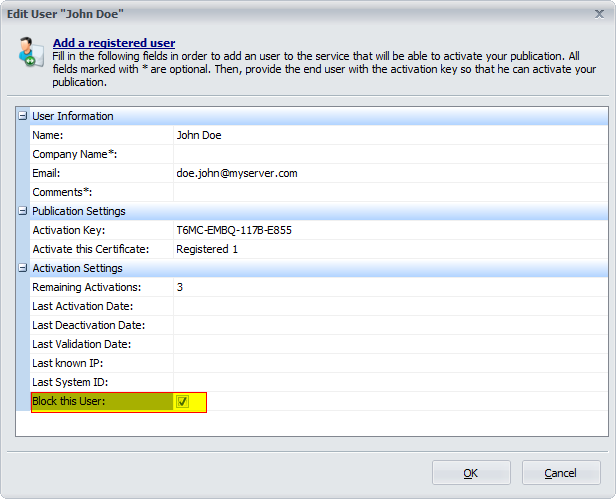Manage your users
Once your ebook is configured to work with Protect Ebook.net, you must add users that are allowed to activate and unlock your ebook.
You can either do it manually, import an existing list of users, generate "fake" users or configure resellers to add users automatically (such as WooCommerce).
How to access the list of my users
Start the Protect Ebook client, log in, choose "My Users" and select the ebook (publication) in the list.
All users registered for the selected ebook are displayed:
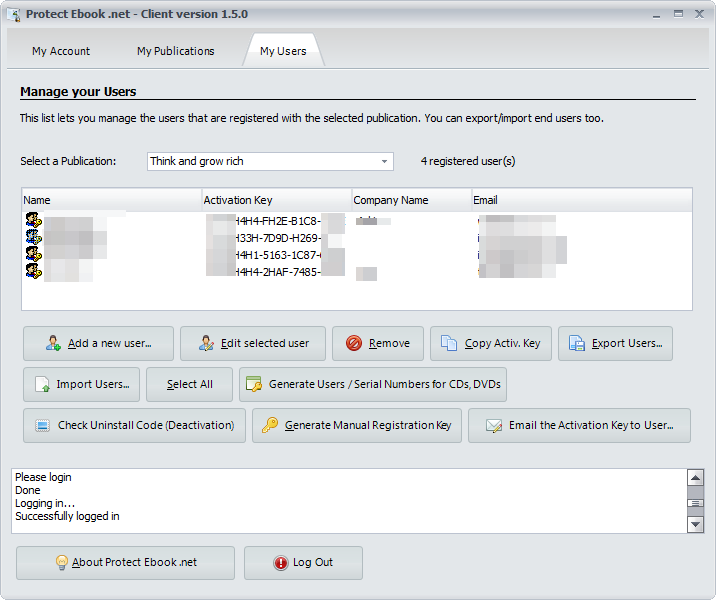
Adding a user manually
Click "Add a new user" and the following window will appear:
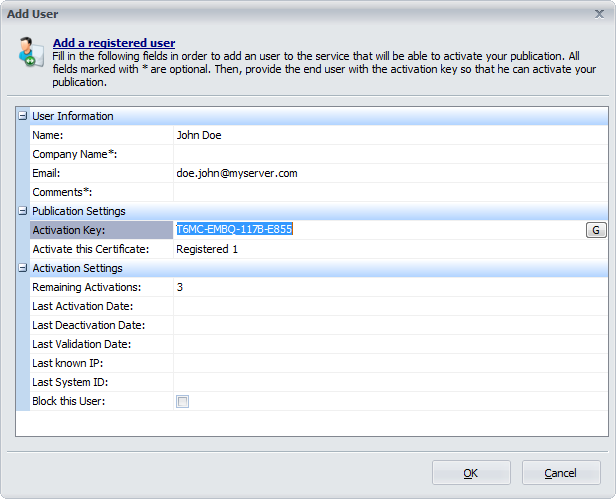
Enter details of the new user, such as Name, Email... Remember that the Name (and Company Name) will be displayed in the About box of your ebook.
To generate an activation key, click the "G" button or enter anything you want.
If the activation key is already used, an error message will be displayed when you click OK.
Validate with OK.
The new user is added once the server has validated your parameters.
You can send an email to the user with his activation key by clicking "Email the Activation Key to User" or copy it to your clipboard with "Copy Activ. Key":
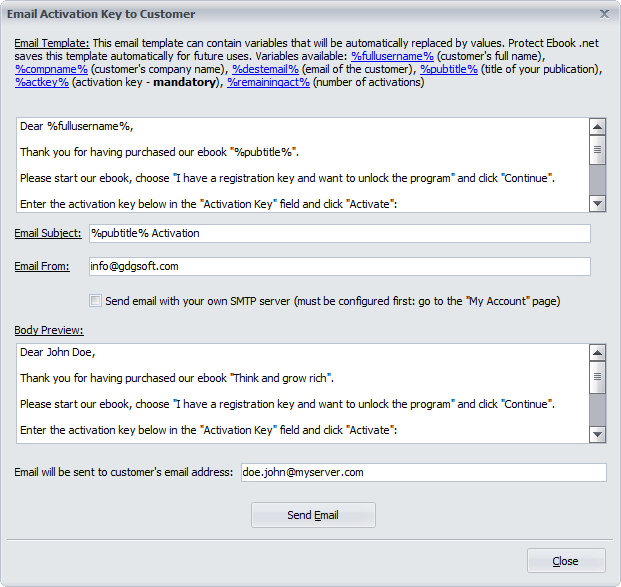
How to block a user from activating or validating
If you got a refund request or chargeback, you can block the corresponding user.
Choose the user in the list, click "Edit selected user" and tick "Block this User". Validate with OK: