Add ebook to Protect Ebook .net
You should have turned your ebook compiled with HTML Executable into trial/registered versions thanks to the “Create a restricted publication” feature. If not, please refer to our other tutorial.
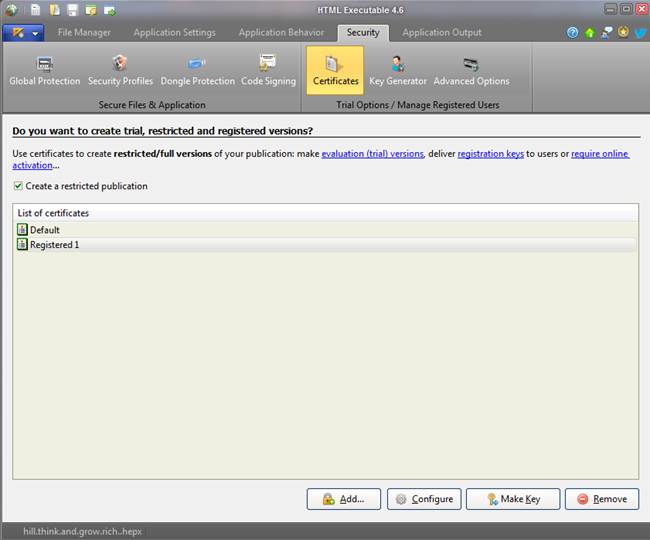
Start the Protect Ebook client software.
If you have not the Protect Ebook client software:
After having subscribed to Protect Ebook.net, you should have received login information to access your account. From your account manager, you can download the latest version of the Protect Ebook client. The Protect Ebook client is a portable Windows application. Just save the EXE file to a writeable folder or a USB stick, and execute it.
The following window appears:
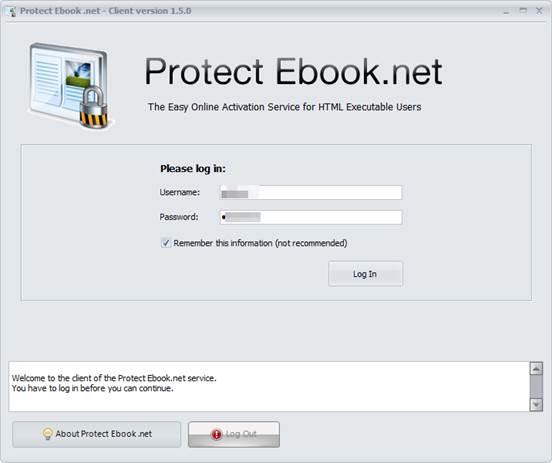
Enter your login information and click "Log In". Once you are connected, three tabs are displayed : "My Account", "My Publications" and "My Users".
Overview:
- "My Account" lets you see an overview of your account.
- "My Publications" lets you manage the ebooks and publications registered with Protect Ebook.net, and configure resellers such as PayPal, WooCommerce, e-junkie, FastSpring...
- "My Users" lets you manage all end users of your ebooks and publications (add new users manually, block access for specific users, reset number of activations, export list of your customers…).
Register your ebook with Protect Ebook.net
In the "My Publications" tab, click "Add a new publication". A wizard is started:
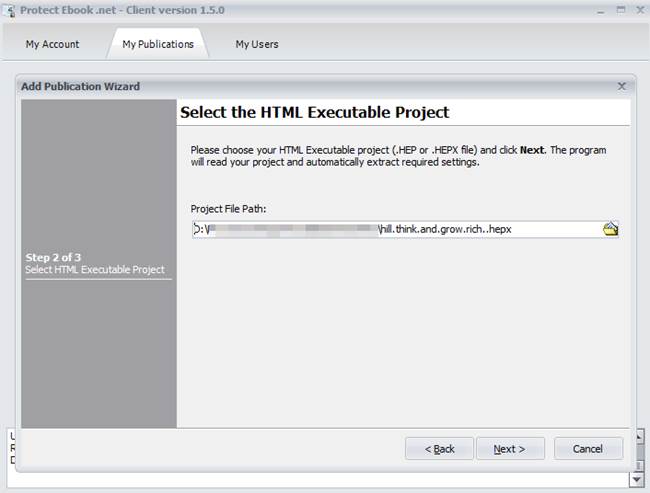
Choose the HTML Executable Project file you saved in HTML Executable.
To find the full path to your HTML Executable Project file, Leave the mouse cursor on the project name in HTML Executable’s status bar some seconds and its full path will be displayed in a small window
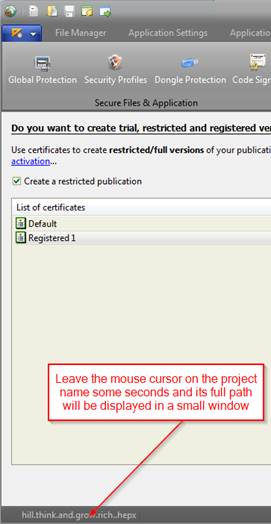
Click Next.
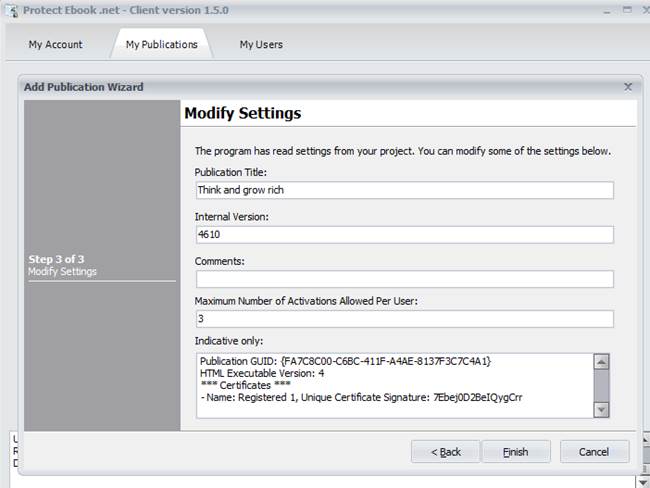
Optionally change the title of your ebook (Publication Title), enter an internal version (for your own use only) and click Finish.
Your ebook is now registered as you can see below:
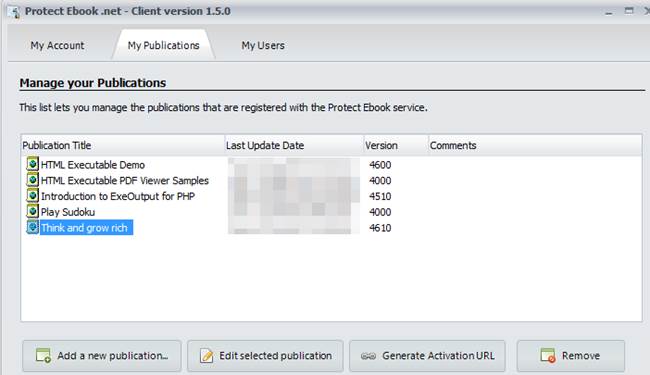
Integrate Protect Ebook.net into your ebook
The last step consists in adding the activation process to your ebook. Click the "Generate Activation URL" button. The Protect Ebook client tells you the activation URL required by HTML Executable, as shown below. Click "Copy to clipboard".
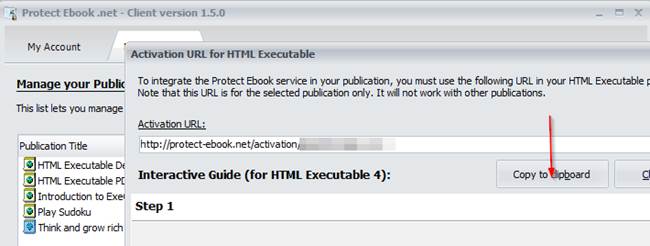
Switch back to HTML Executable: in the Security tab, double-click the Registered 1 certificate (or click Configure).
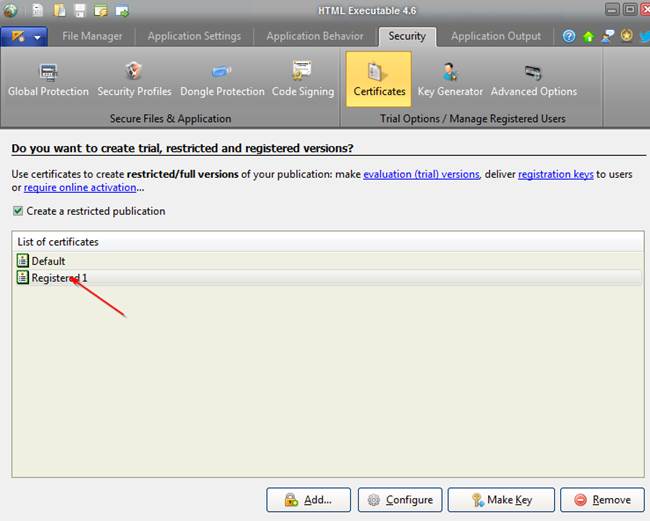
The "Certificate Settings" window appears, as shown on the screenshot below. Choose "Activation Properties", paste the URL into the field and click OK.
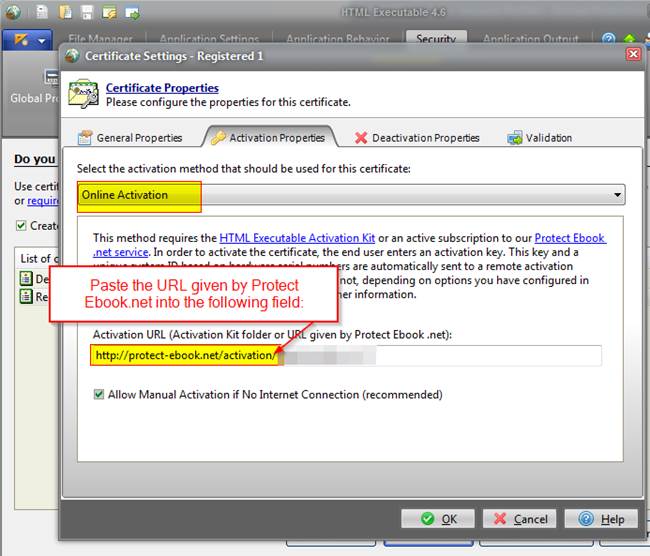
Rebuild your ebook with HTML Executable and now your ebook will work with the Protect Ebook.net service.